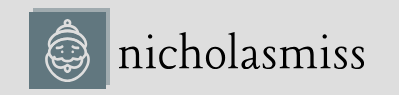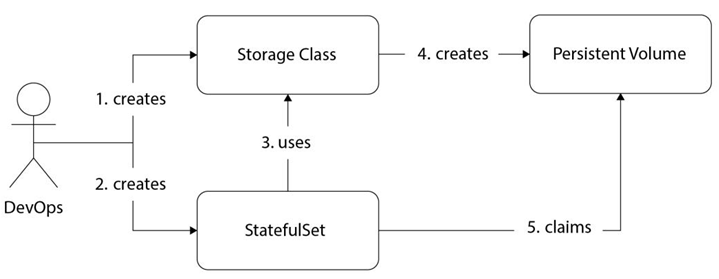ECS tasks are similar to Kubernetes pods. They are the basic building blocks of ECS and comprise one or more related containers. Task definitions are the blueprints for ECS tasks and define what the ECS task should look like. They are very similar to docker-compose files and are written in YAML format. ECS also uses all versions of docker-compose to allow us to define tasks. They help you define containers and their images, resource requirements, where they should run (EC2 or Fargate), volume and port mappings, and other networking requirements.
Tip
Using the docker-compose manifest to spin up tasks and services is a great idea, as it will help you align your configuration with an open standard.
A task is a finite process and only runs once. Even if it’s a long-running process, such as a web server, the task still runs once as it waits for the long-running process to end (which runs indefinitely in theory). The task’s life cycle follows the Pending -> Running -> Stopped states. So, when you schedule your task, the task enters the Pending state, attempting to pull the image from the container registry. Then, it tries to start the container. Once the container has started, it enters the Running state. When the container has completed executing or errored out, it ends up in the Stopped state. A container with startup errors directly transitions from the Pending state to the Stopped state.
Now, let’s go ahead and deploy an nginx web server task within the ECS cluster we just created.
To access the resources for this section, cd into the following directory:
$ cd ~/modern-devops/ch7/ECS/tasks/EC2/
We’ll use docker-compose task definitions here. So, let’s start by defining the following docker-compose.yml file:
version: ‘3’
services:
web:
image: nginx
ports:
“80:80”
logging: driver: awslogs options:
awslogs-group: /aws/webserver
awslogs-region: us-east-1
awslogs-stream-prefix: ecs
The YAML file defines a web container with an nginx image with host port 80 mapped to container port 80. It uses the awslogs logging driver, which streams logs into Amazon CloudWatch. It will stream the logs to the /aws/webserver log group in the us-east-1 region with the ecs stream prefix.
The task definition also includes the resource definition—that is, the amount of resources we want to reserve for our task. Therefore, we will have to define the following ecs-params.yaml file:
version: 1
task_definition:
services:
web:
cpu_shares: 100
mem_limit: 524288000
This YAML file defines cpu_shares in millicores and mem_limit in bytes for the container we plan to fire. Now, let’s look at scheduling this task as an EC2 task.