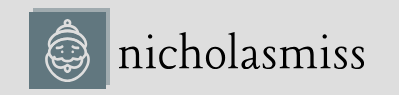To initialize a Terraform workspace, run the following command:
$ terraform init
Initializing the backend…
Initializing provider plugins…
- Finding hashicorp/azurerm versions matching “3.63.0”…
- Installing hashicorp/azurerm v3.63.0…
- Installed hashicorp/azurerm v3.63.0 (signed by HashiCorp)
Terraform has created a lock file, .terraform.lock.hcl, to record the provider selections it made previously. Include this file in your version control repository so that Terraform can guarantee to make the same selections by default when you run terraform init in the future.
Terraform has been successfully initialized!
As the Terraform workspace has been initialized, we can create an Azure resource group to start working with the cloud.
Creating the first resource – Azure resource group
We must use the azurerm_resource_group resource within the main.tf file to create an
Azure resource group. Add the following to your main.tf file to do so:
resource “azurerm_resource_group” “rg” {
name = var.rg_name
location = var.rg_location
}
As we’ve used two variables, we’ve got to declare those, so add the following to the vars.tf file:
variable “rg_name” {
type = string
description = “The resource group name”
}
variable “rg_location” {
type = string
description = “The resource group location”
}
Then, we need to add the resource group name and location to the terraform.tfvars file.
Therefore, add the following to the terraform.tfvars file:
rg_name=terraform-exercise
rg_location=”West Europe”
So, now we’re ready to run a plan, but before we do so, let’s use terraform fmt to format our files into the canonical standard.
terraform fmt
The terraform fmt command formats the .tf files into a canonical standard. Use the following command to format your files:
$ terraform fmt
terraform.tfvars
vars.tf
The command lists the files that it formatted. The next step is to validate your configuration.
terraform validate
The terraform validate command validates the current configuration and checks whether there are any syntax errors. To validate your configuration, run the following:
$ terraform validate
Success! The configuration is valid.
The success output denotes that our configuration is valid. If there were any errors, it would have highlighted them in the validated output.
Tip
Always run fmt and validate before every Terraform plan. It saves you a ton of planning time and helps you keep your configuration in good shape.
As the configuration is valid, we are ready to run a plan.