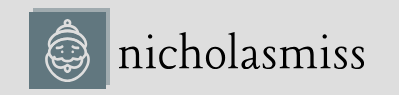Once you’ve signed up and are on your console, you can open the Google Cloud Shell CLI to run the following commands.
You need to enable the GKE API first using the following command:
$ gcloud services enable container.googleapis.com
To create a two-node autoscaling GKE cluster that scales from 1 node to 5 nodes, run the following command:
$ gcloud container clusters create cluster-1 –num-nodes 2 \
–enable-autoscaling –min-nodes 1 –max-nodes 5 –zone us-central1-a
And that’s it! The cluster is up and running.
You will also need to clone the following GitHub repository for some of the exercises:
https://github.com/PacktPublishing/Modern-DevOps-Practices-2e
Run the following command to clone the repository into your home directory. Then, cd into the ch7 directory to access the required resources:
$ git clone https://github.com/PacktPublishing/Modern-DevOps-Practices-2e.git \ modern-devops
Now that the cluster is up and running, let’s go ahead and install Knative.
Installing Knative
We will install the CRDs that define Knative resources as Kubernetes API resources.
To access the resources for this section, cd into the following directory:
$ cd ~/modern-devops/ch7/knative/
Run the following command to install the CRDs:
$ kubectl apply -f \
https://github.com/knative/serving/releases/download/knative-v1.10.2/serving-crds.yaml
As we can see, Kubernetes has installed some CRDs. Next, we must install the core components of the Knative serving module. Use the following command to do so:
$ kubectl apply -f \
https://github.com/knative/serving/releases/download/knative-v1.10.2/serving-core.yaml
Now that the core serving components have been installed, the next step is installing Istio within the
Kubernetes cluster. To do so, run the following commands:
$ curl -L https://istio.io/downloadIstio | sh –
$ sudo mv istio-*/bin/istioctl /usr/local/bin
$ istioctl install –set profile=demo -y
Now that Istio has been installed, we will wait for the Istio Ingress Gateway component to be assigned an external IP address. Run the following command to check this until you get an external IP in the response:
$ kubectl -n istio-system get service istio-ingressgateway
NAME TYPE EXTERNAL-IP PORT(S) istio-ingressgteway LoadBalancer 35.226.198.46 15021,80,443
As we can see, we’ve been assigned an external IP—35.226.198.46. We will use this IP for the rest of this exercise.
Now, we will install the Knative Istio controller by using the following command:
$ kubectl apply -f \
https://github.com/knative/net-istio/releases/download/knative-v1.10.1/net-istio.yaml
Now that the controller has been installed, we must configure the DNS so that Knative can provide custom endpoints. To do so, we can use the MagicDNS solution known as sslip.io, which you can use for experimentation. The MagicDNS solution resolves any endpoint to the IP address present in the subdomain. For example, 35.226.198.46.sslip.io resolves to 35.226.198.46.
Note
Do not use MagicDNS in production. It is an experimental DNS service and should only be used for evaluating Knative.
Run the following command to configure the DNS:
$ kubectl apply -f \
https://github.com/knative/serving/releases/download/knative-v1.10.2\
/serving-default-domain.yaml
As you can see, it provides a batch job that gets fired whenever there is a DNS request.
Now, let’s install the HorizontalPodAutoscaler (HPA) add-on to automatically help us autoscale pods on the cluster with traffic. To do so, run the following command:
$ kubectl apply -f \
https://github.com/knative/serving/releases/download/knative-v1.10.2/serving-hpa.yaml
That completes our Knative installation.
Now, we need to install and configure the kn command-line utility. Use the following commands to do so:
$ sudo curl -Lo /usr/local/bin/kn \
https://github.com/knative/client/releases/download/knative-v1.10.0/kn-linux-amd64
$ sudo chmod +x /usr/local/bin/kn
In the next section, we’ll deploy our first application on Knative.