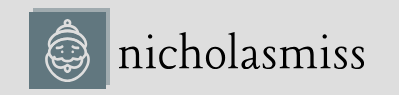Let’s use ecs-cli to apply the configuration and schedule our task using the following command:
$ ecs-cli compose up –create-log-groups –cluster cluster-1 –launch-type EC2
Now that the task has been scheduled and the container is running, let’s list all the tasks to get the container’s details and find out where it is running. To do so, run the following command:
$ ecs-cli ps –cluster cluster-1
Name State Ports TaskDefinition
cluster-1/fee1cf28/web RUNNING 34.237.218.7:80->80 EC2:1
As we can see, the web container is running on cluster-1 on 34.237.218.7:80. Now, use the following command to curl this endpoint to see what we get:
$ curl 34.237.218.7:80
<html>
<head>
<title>Welcome to nginx!</title>
…
</html>
Here, we get the default nginx home page! We’ve successfully scheduled a container on ECS using the EC2 launch type. You might want to duplicate this task to handle more traffic. This is known as horizontal scaling. We’ll see how in the next section.
Scaling tasks
We can easily scale tasks using ecs-cli. Use the following command to scale the tasks to 2:
$ ecs-cli compose scale 2 –cluster cluster-1 –launch-type EC2
Now, use the following command to check whether two containers are running on the cluster:
| $ ecs-cli ps –cluster cluster-1 | |||
| Name | State | Ports | TaskDefinition |
| cluster-1/b43bdec7/web | RUNNING | 54.90.208.183:80->80 | EC2:1 |
| cluster-1/fee1cf28/web | RUNNING | 34.237.218.7:80->80 | EC2:1 |
As we can see, two containers are running on the cluster. Now, let’s query CloudWatch to get the logs of the containers.
Querying container logs from CloudWatch
To query logs from CloudWatch, we must list the log streams using the following command:
$ aws logs describe-log-streams –log-group-name /aws/webserver \ –log-stream-name-prefix ecs | grep logStreamName
“logStreamName”: “ecs/web/b43bdec7”,
“logStreamName”: “ecs/web/fee1cf28”,
As we can see, there are two log streams for this—one for each task. logStreamName follows the convention <log_stream_prefix>/<task_name>/<task_id>. So, to get the logs for ecs/ b43bdec7/web, run the following command:
$ aws logs get-log-events –log-group-name/aws/webserver \ –log-stream ecs/web/b43bdec7
Here, you will see a stream of logs in JSON format in the response. Now, let’s look at how we can stop running tasks.
Stopping tasks
ecs-cli uses the friendly docker-compose syntax for everything. Use the following command to stop the tasks in the cluster:
$ ecs-cli compose down –cluster cluster-1
Let’s list the containers to see whether the tasks have stopped by using the following command:
$ ecs-cli ps –cluster cluster-1
INFO[0001] Stopping container… container=cluster-1/b43bdec7/web INFO[0001] Stopping container… container=cluster-1/fee1cf28/web INFO[0008] Stopped container… container=cluster-1/b43bdec7/web desiredStatus=STOPPED lastStatus=STOPPED taskDefinition=”EC2:1″ INFO[0008] Stopped container… container=cluster-1/fee1cf28/web desiredStatus=STOPPED lastStatus=STOPPED taskDefinition=”EC2:1″
As we can see, both containers have stopped.
Running tasks on EC2 is not a serverless way of doing things. You still have to provision and manage the EC2 instances, and although ECS manages workloads on the cluster, you still have to pay for the amount of resources you’ve provisioned in the form of EC2 instances. AWS offers Fargate as a serverless solution where you pay per resource consumption. Let’s look at how we can create the same task as a Fargate task.